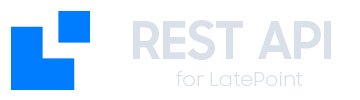Before You Begin
Checklist
- ✅ System requirements verified
- ✅ LatePoint main plugin installed and activated
- ✅ Site backup completed
- ✅ WordPress administrator access
Installation Methods
Method 1: WordPress Dashboard Installation
1
Access Plugin Panel
- Log in to your WordPress dashboard
- Go to Plugins > Add New
- Click “Upload Plugin” at the top
2
Upload File
- Click “Choose File”
- Select the
latepoint-api-extension.zipfile - Click “Install Now”
3
Activate Plugin
- Once installed, click “Activate Plugin”
- You’ll be redirected to the plugins page
- Verify “LatePoint API Extension” appears in the list
Method 2: FTP Installation
1
Prepare Files
- Extract the
latepoint-api-extension.zipfile - You’ll have a folder named
latepoint-api-extension - Connect to your server via FTP
2
Upload to Server
- Navigate to
/wp-content/plugins/ - Upload the complete
latepoint-api-extensionfolder - Ensure all files are uploaded correctly
3
Activate from WordPress
- Go to Plugins > Installed Plugins in WordPress
- Find “LatePoint API Extension”
- Click “Activate”
Method 3: WP-CLI Installation
If you have WP-CLI access:Installation Verification
1. Check Plugin Panel
In Plugins > Installed Plugins, you should see:2. Check LatePoint Menu
In the WordPress sidebar menu, under LatePoint, you should see a new option:3. Verify API
Test that the API is available by visiting:Initial Setup
1. Access Configuration
- Go to LatePoint > API Settings
- You’ll see the API configuration page
- If it’s your first time, a setup wizard will appear
2. Run Setup Wizard
1
Welcome
The wizard will welcome you and explain the API benefits.
2
System Check
An automatic verification will run for:
- System requirements
- Permalinks configuration
- Database permissions
- LatePoint main status
3
Security Configuration
- Configure rate limiting
- Set access policies
- Configure audit logs
4
First API Key
- Generate your first API Key
- Configure basic permissions
- Copy and save the key
Database Configuration
Automatically Created Tables
During activation, the following tables are created:Verify Tables
You can verify the tables were created correctly:Troubleshooting
Error: “Plugin could not be activated”
Possible causes:- LatePoint main plugin not installed
- Incompatible PHP version
- Incorrect file permissions
- Verify LatePoint is installed and activated
- Check system requirements
- Check WordPress error logs
Error: “Database error during activation”
Cause: Insufficient database permissions Solution:- Verify WordPress user has CREATE and ALTER permissions
- Contact your hosting provider if necessary
- Check MySQL/MariaDB logs
Error: “API endpoints not found”
Cause: Permalinks not configured correctly Solution:- Go to Settings > Permalinks
- Select any option except “Plain”
- Save changes
- Test the API URL again
Next Steps
Configuration
Configure the plugin after installation
First API Key
Generate your first API Key
Quick Start
Make your first API call
API Reference
Explore all available endpoints
Support
If you encounter issues during installation:- Check logs: WordPress > Tools > Site Health
- Consult documentation: wpdocs.latepoint.com
- Contact support: Through your LatePoint account
- Community: WordPress and LatePoint forums